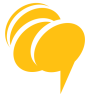How to White-list emails in Gmail
We live in a world of algorithms and while they are great a lot of the time, sometimes they can work against us and filter emails we actually want to see. (Try checking your spam folder and see if there are any emails you want in there)
The instructions below are to help you create a safe-list of emails you want to receive regardless of the automated algorithms.
(1) Click the gear icon at the upper right-hand side of Gmail, and choose Settings from the list.
![]()
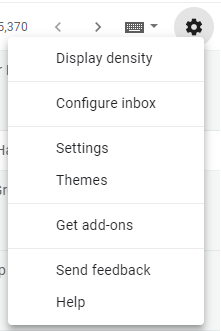
(2) Click the Filters and Blocked Addresses tab.

(3) Click the link called Create a new filter. If you have a large list filters, this link will be buried at the very bottom of the page.

(4) In the From field, type our email address into white-list.
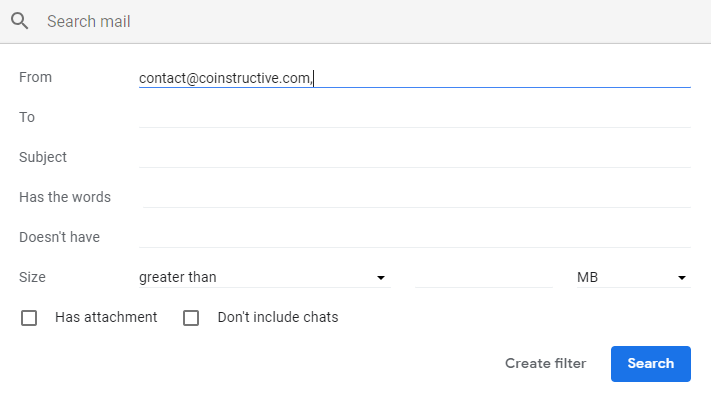
(5) Be sure to type the full email address: contact@coinstructive.com. To white-list every email address from a domain, type just that domain name, like @coinstructive.com, to put every coinstructive.com address on the safe list.
(6) Click “Create filter” at the bottom of that pop-up window to make the white-list filter (as shown above next to the left of the “Search” button.
(7) Select “Never Send to Spam” and the click the blue Create filter button
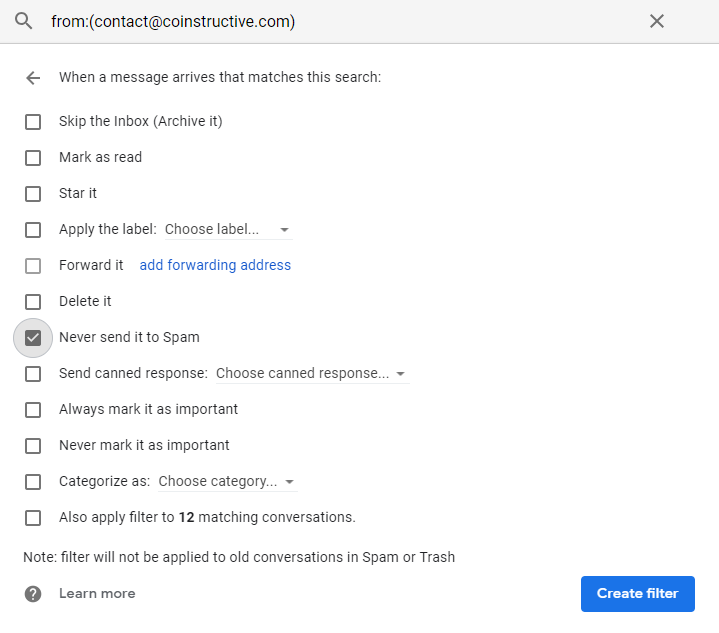
(8) Another method for this is to go to an email you have already received (in your Inbox or Spam folder) from an address you want to white-list and click the three dots on the far right:

(9) A drop down menu will appear, then select “Filter messages like these”:
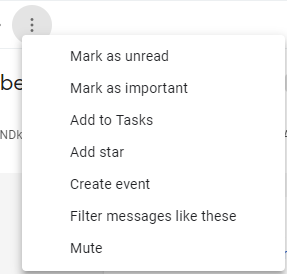
(10) Repeat step 5 from the same menu (will be the same one)
You are good to go now, thanks for taking the time to ensure you get the valuable information we will be sending you.
How to White-list emails in Outlook
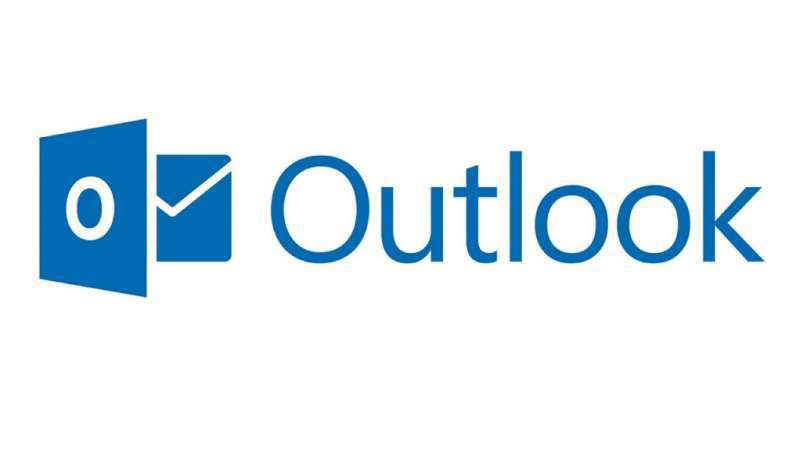
As mentioned earlier, there are algorithms to filter emails, Outlook has one too. Here are some instructions to help ensure you get our emails in Outlook.
To begin the process of adding an email address or domain to the safe senders list in Outlook:
(1) Click Actions then select Junk E-mail then Junk E-mail Options from the menu in Outlook.
(2) Click on the Safe Senders tab.
(3) Click Add.
(4) Type the email address or domain name you want to whitelist.
Type our contact email: contact@coinstructive.com
To white-list all domains from CoinStructive type: coinstructive.com
(5) Click OK.
(6) Click OK again.
If you already have an email from a sender you want to add:
(1) Open a message from the sender of a domain you want to add as a safe sender.
(2) Select Actions then Junk E-mail then Add Sender to Safe Senders List or Add Sender’s Domain to Safe Senders List.
Great work, you have successfully white-listed our email to ensure you get our messages.